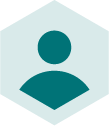Custom labelling may not directly impact performance on Google Shopping, but it does make the management of your campaigns a whole lot easier. It also allows you to have more granular control over bidding with […]
Custom labelling may not directly impact performance on Google Shopping, but it does make the management of your campaigns a whole lot easier. It also allows you to have more granular control over bidding with your Product Listing Ads.
The problem with Google is that unless you have a way to divide your products based on their attributes or performance, you’ll have to blanket bid, meaning you’ll be bidding the same amount on each product. This results in inefficient campaign management. It's why Custom Labels are a must!
- What is custom labelling?
- Assigning values to products
- How to use custom labels
- Custom Labelling with Label Manager
What is custom labelling?
The Google Merchant Centre allows you to split your Google Shopping campaign products into five fields, numbered 0 to 4, and these are called custom labels. You can then assign a definition to the labels and value to each product. For example:
Custom Label | Your Definition | Your Choice of Possible Values
Custom label 0 |Season | Winter, Spring, Summer, Autumn
Custom label 1 | SellingRate | BestSeller, LowSeller
Custom label 2 | Clearance | Clearance
Custom label 3 | Margin | LowMargin, HighMargin
Custom label 4 | Sale | 50% off, 25% off
Want to know everything about Google Shopping? Read our free Google Shopping Optimisation Guide.
Assigning values to products
For each product, you can assign a different value. For example, if the product falls under the custom label: “season”, then your products can be assigned the value “Winter”, “Spring”, “Summer”, “Autumn”, or can alternatively be left blank.
For example, not all products will have a profit margin.
Item 1 | Summer | Best Seller | Clearance | Low Margin
Item 2 | Spring | High Margin
Item 3 | Low Seller | 25% off
No two product data feeds are alike and as campaigns run, they change based on the performance of certain groups of products.
Therefore, there are two types of custom labelling: product attribute-based custom labels and performance-based custom labels.
Both allow you to adapt your product feed so that you can increase visibility and key performance indicators (KPIs) such as clicks or impressions.
The key differentiator in performance, however, is whether you can apply these labels at scale, dynamically.
How to use Custom Labels
Custom labelling effectively comes down to how custom labels are used. Three effective ways of managing labels are offered below.
Product attribute-based labels
This is a way to divide your products based on physical characteristics such as:
- Colour
- Gender
- Age group
- Size
- Brand
It also allows you to adjust bids, set rules or exclusions based on more popular characteristics.
For example, if you are a footwear retailer, you may find that your black shoes sell better than your navy shoes. You might, therefore, want to bid up on the black shoes.
This is how custom labels allow you to customise at a granular level.
Important: Custom labels can be used on any of your product feeds within Intelligent Reach including for 3P marketplaces and digital channels.
Performance-based custom labelling
These labels relate to how products perform. When it comes to bidding, it’s important that all decisions are informed and based on how well a product is performing.
Custom Labels allow you to bid smarter. For example, you can reduce bidding on products under the label “low seller” and raise bids on those labelled “best seller”. You could also separate products based on whether they are “new in” or “old stock”. This will ensure the continued performance of your best-selling products and allow you to manage your stock efficiently.
Margin-based labels
Another way to segment your products is based on whether it has a high or low margin. This will help you drive profit as quickly as possible and prevent you from over-spending on CPC.
As with everything in ecommerce and product data, it's all about A/B testing to see what works and what doesn't.
Custom Labelling with Label Manager
The Intelligent Reach Product Marketing Platform allows retailers to simply create, assign and manage labels at scale in a matter of minutes.
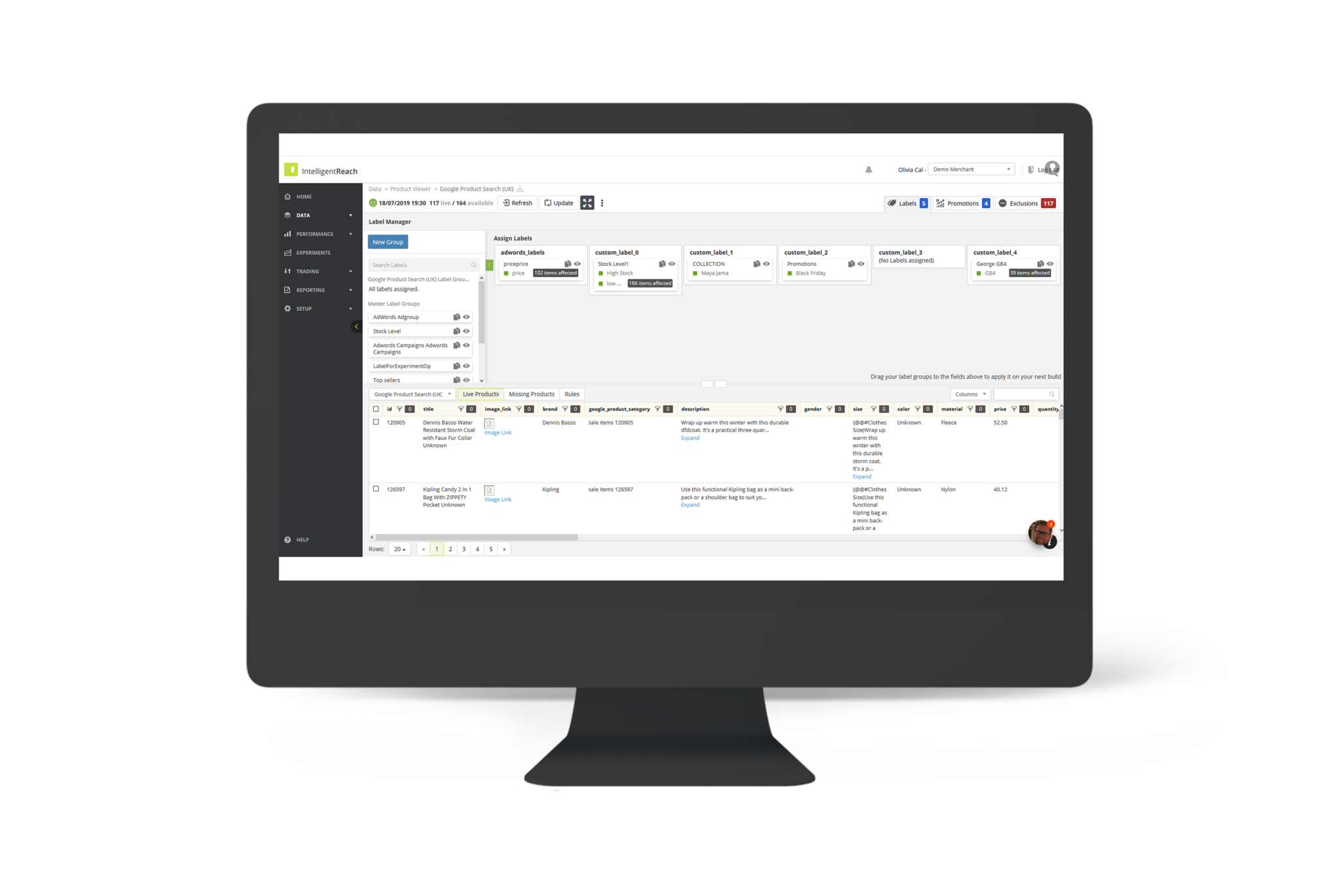
Based on rules, the Label Manager allows you to separate your products based on attributes such as stock, price or margin so that you can better manage your data feed and avoid blanket bidding.
Want more info?
If you’d like to find out more about custom labels or how Label Manager can help your e-commerce strategy, have a chat with our solution experts.
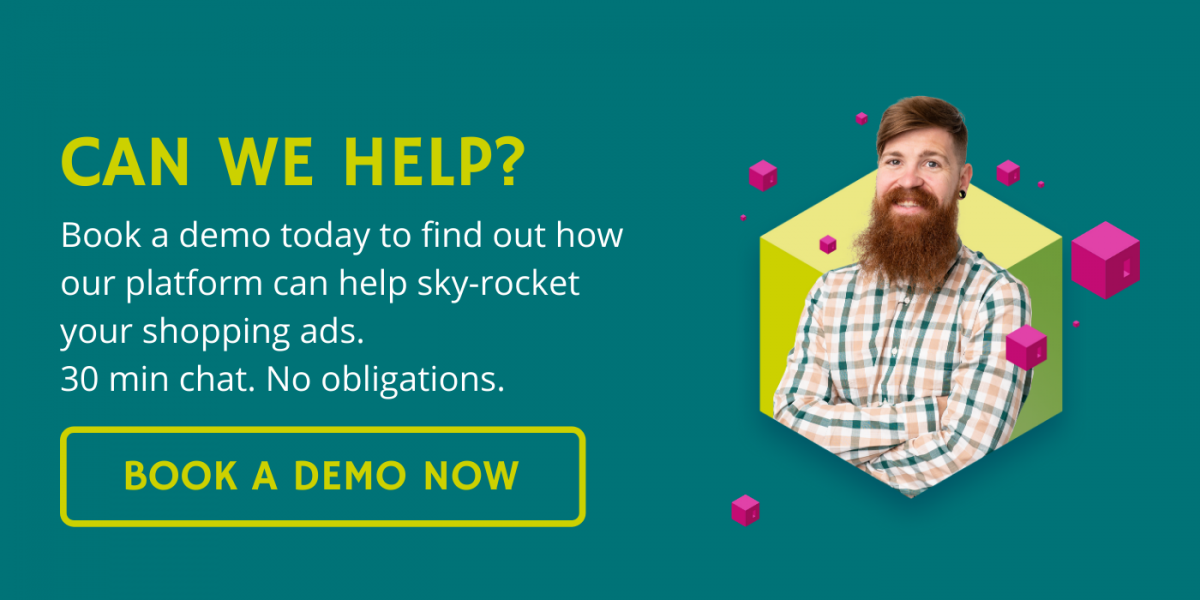
Can we help improve your shopping ads?
Book a demo today to see how our platform can help. 30 mins chat. No obligation.
BOOK A DEMO NOW
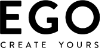
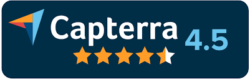

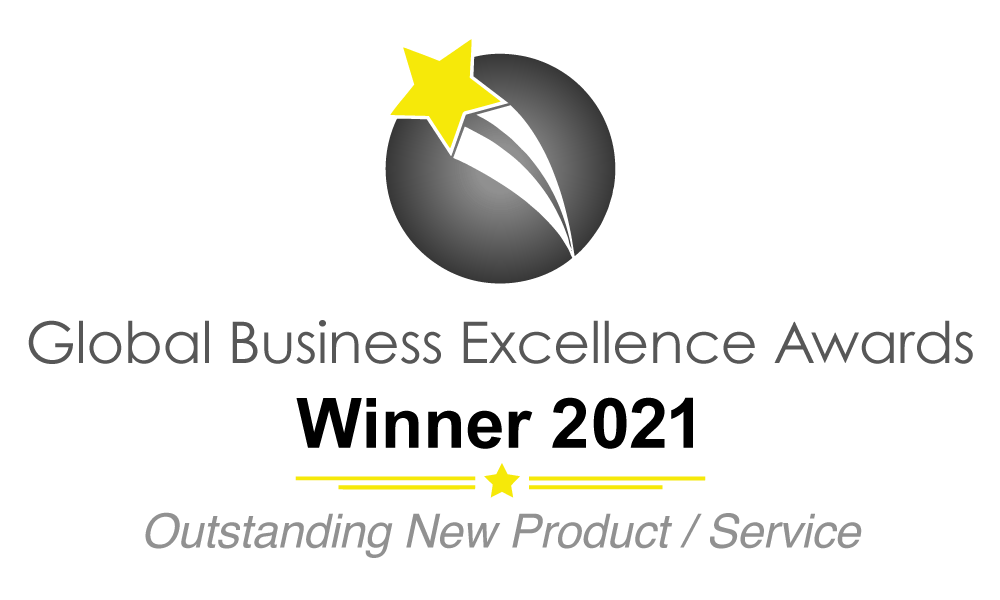

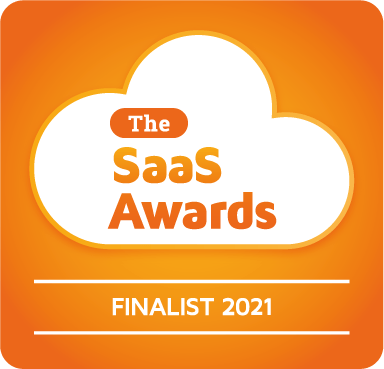

 River Island
River Island